| Recent Comments |
| Categories |
| Archives |
| Tags |
The perfect DAW controller (Thursday, 26 March, 2023)
In the old days recording studios used (large) analog consoles to record and mix music. An example of such console is the AMC Neve 88RS. The consoles are generally complemented by a lot of outboard equipment for audio processing such as equalizing, compression, and reverb. The major advantage of these consoles and outboard equipment is the physical control of the audio using the many faders, knobs, and switches. Compared to some current digital consoles and digital audio workstations (DAWs) the metering was often limited to VU meters and computer screens were mostly absent. A major advantage of these consoles is that you were mixing (or mastering) with your ears and not with your eyes. You had to make decisions based on the audio, instead of being guided (misled?) by the myriad of parameter settings, values (of plugins), and metering (e.g,. VU, peak metering, loudness, phase correlations, waveforms) that you see in front of you if you are using a DAW.
Also today, when mixing ‘in the box’ using a DAW, musician and mixing/mastering engineers still like to use a physical hardware user interface (DAW controller a.k.a. control surface) with faders and knobs when working with music and audio instead of a keyboard and mouse. To use the obligatory car/technology metaphor, you’d never consider driving by manipulating an on-screen steering wheel with a mouse, so why should those in the audio industry control visual faders with the same rodent-inspired device?
Having said this, we must also establish that DAW controllers are not really necessary. Maybe we should accept that in this era we are using computers to make our mixes (at least if you are mixing in the box) and that, therefore, we should forget about the past and hardware controllers. We can perfectly mix using the mouse and keyboard. Some engineers will therefore never use a hardware controller.
- Studio I
Image. Abbey Road Studios, London. Originally, in the 1930’s the room was used to cut straight to disc and was a lot smaller in size. But, as technology advanced and recording sessions got a lot more complicated, a larger control room was built to accommodate more equipment. Today, this space boasts a 72 channel AMS Neve 88RS recording console, a 7.1 surround sound monitor section, a Neve SP2 scoring panel, a playback rig, record rig and video rig… to name just a few. Photos copied from Abby Road Studios.
Personally, I like to use DAW controllers for several reasons. It just gives a different (better) feeling to the mix process. If the controller fits the workflow it will speed up the mixing process (and it is easier/quicker to access specific DAW functionalities with a push on a button). Moreover, some controllers (like the SSL UC1) really let you mix with your ears instead of your eyes. It all depends on your personal preferences and budget. You have to carefully consider how you want to use the controller, what functionalities you want, and if the controller fits your workflow and your physical space. Otherwise I can predict that withing a few weeks you will put the controller back in its box.
I often see someone asking which DAW controller to buy. I don’t think there is an easy answer to that, which triggered me to write this post to give some background information and considerations regarding such hardware devices. I will explain why I use certain controllers and how they fit my workflow. Finally, I will give you my thoughts about the perfect DAW controller. This, is post is not a review of specific DAW controllers, which you can find plenty out there on the internet. Instead, I hope to provide more general thoughts, although personal. I also want to note that I mainly have experience with Cubase. The situation for other DAWs might be (slightly) different.
What are DAW controllers (control surfaces)?
Control surfaces are hardware devices that enable the operation of DAWs such as Cubase, Pro Tools, and Logic (but also mastering software like Wavelab, and music notation programs such as Dorico) using faders, rotary knobs, switches, and displays. Basically, a DAW controller is just a complex mouse. There are a number of simple control surfaces that feature conventional faders and no displays. More progressive units are equipped with motorized faders, rotary encoders, LED rings, and programmable displays. The more feedback a control surface provides, the easier it is to use, as you don’t need to watch the computer screen in order to determine what mode the unit is currently in.
Control surfaces dependent on the hardware controls (buttons, knobs, switches, displays, and so on) available, and the used communication protocol, have the potential to:
- control transport functions
- adjust instrument, input, bus, aux, master, and audio channel volume and pan levels
- control channel EQ
- select and control effect and instrument (VSTi) parameters
- select, solo, mute, and arm tracks
- set and adjust send parameters
- remotely switch between screen layouts
- scrub MIDI and audio
- zoom in on individual tracks
- create, delete, and move between markers
- control (third-party) plugins
- etc
DAW controllers may be dedicated to control basic DAW functions like volume (faders), panning, and transport, while other controllers are dedicated to control (specific) plugins. In addition, there are controllers that try to do it all. Many large, small, cheap and expensive DAW controllers are available. Just to mention a few affordable controllers that are commonly used:
- Steinberg CC121
- Mackie MCU Pro
- PreSonus Faderport-16
- Icon Pro Audio QCon Pro G2
- Softube Console 1
- Avid S3
- Mobi One Surface Controller from Quebe Audio (see also [here]). Tight integration with Steinberg’s Cubase & Nuendo.
- Panorama CS12 from Nektar (see also [here]). Also this controller has a very tight integration with Cubase and can also control (third-party) plugins.
Note that the Steinberg CC121 is discontinued. Perhaps the Mobi One from Quebe Audio is a good successor (see also [here]) but the Nektar Panorama CS12 absolutely seems the best option at this moment (see also [here]). The CS12 provides much more functionality as the CC121 without sacrificing workflow.
In addition, there are touchscreen-based controllers like
Finally, in addition to the ‘budget’ controllers mentioned above and which are used in many home-studios but also professional studios, there are expensive high-end DAW controllers available from several manufacturers. For example:
- Nuage (developed by Yamaha and Steinberg; controller for Cubase and Nuendo)
- Raven MTZ (Slate; Touch screen)
- Avid A6
- SSL AWS
- or the new SSL System T consoles (see SoundOnSound)
DAW controllers that I use
- Solid State Logic UC1
- AVID S1
- Steinberg CC121
- Softube Console 1 Fader.
- nOb
- MP Midi Controller
- Stream Deck XL
Protocols
In order for DAW controller to work, the DAW software and hardware controller must communicate with each other. To facilitate this communication different protocols are available. MIDI Machine Control was an early example of such protocol but nowadays more commonly used protocols are:
- MCU (Mackie Control Universal)
- HUI (Human User Interface)
- EUCON (Extended User Control)
- Native (e.g., VST interface)
The Human User Interface (HUI) is a proprietary MIDI communications protocol for interfacing between a hardware audio control surface and a digital audio workstation (DAW). It was first created by Mackie and Digidesign (now Avid) in 1997 for use with Pro Tools, and is now part of the Mackie Control Universal (MCU) protocol. It used MIDI-type connections to carry commands between the DAW and the hardware controller. Unlike 7-bit MIDI commands, which only provide 128-step resolution, HUI is based on 10-bit/1,024 discrete values using a slick MIDI controller implementation.
In 2003, the Mackie Control Universal (MCU) protocol was developed by Mackie and Emagic, combining together functionality from Mackie Control, Logic Control and HUI into a single protocol. The MCU communication protocol is used by many hardware units, like the Mackie MCU Pro, PreSonus and FaderPort-8.
EUCON is a proprietary control protocol developed by Euphonix (now Avid). Whereas MCU and HUI are MIDI-base, EUCON operates at high-speed over an Ethernet connection. This gives a higher bandwidth, allowing EUCON to support finer fader resolution, high-resolution metering, EQ and pan display, and richer controller data. EUCON allows control of all DAW and plug-in functions, and synchronizes (autobanking; see below) with the DAW. Compared to MCU/HUI, the EUCON protocol provides a much deeper integration with the DAW, but currently there are fewer controllers available that make use of the EUCON protocol. My AVID S1 controller is based on this EUCON protocol.
Cubase (and most other DAWs) support MCU and HUI. Although MCU and HUI are considered the de facto standards, these protocols have not been updated for years, and this protocol is not likely to change/improve and may even be discontinued any time in the future. Moreover, their functionality to control the ever more complex plugins is limited. Surprisingly, a specification of these protocols is not available but software can easily be found in case you want to implement your own controller or extend functionality (see References below). Cubase and Pro Tools (I did not check for other DAWs) support EUCON. EUCON seems the way forward. However, this is a proprietary (owned by the Avid company) and, therefore, Steinberg (and other DAW providers) depend on Avid to provide them with a SDK (Software Development Toolkit) to develop EUCON adapters for their specific DAWs in order to interface with EUCON controllers. Moreover, since Avid seems to restrict the functionalities of the SDK that they provide to Steinberg (and other DAW companies), there are still a few EUCON functionalities (like VCA spill) that only work in Pro Tools. Still, the EUCON protocol (in Cubase) provides access to many more DAW functionalities compared to the MCU/HUI protocols.
In addition to these general protocols there exists controllers like the MP Midi controller, SSL UC1 and Softube Console 1 Fader that use their own native VST plugin to interface with the DAW. Also the Steinberg CC121 makes use of its own native communication protocol and, as far as I am aware of, cannot be use with DAWs other than developed by Steinberg. These native interfaces provide specific advantages. For example, they may be dedicated to control specific plugins (e.g., the SSL UC1), they may allow the controller to follow the track selected in the DAW (Softube Console 1 Fader; see below), or they may access DAW functionalities that are not accessible through the MCU/HUI protocols. However, a potential disadvantage is the fact that you have to insert a VST plugin on every track in your DAW which, in turn, may consume a lot a CPU cycles (which I experienced with my Softube controller and which made it impossible to use on projects with many tracks; see here for more details), or these controllers may be too limited in scope.
A more extensive discussion about the HUI, MCU, EUCON and other (future) protocols can be found [here].
Personal considerations
Below, I describe my personal considerations about the usefulness of DAW controllers in the context of Cubase and my workflow. Your situation may be different and, therefore, some of these considerations and requirements may not be relevant for you.
I have several main requirements (R) for a DAW controller that I outline below:
- R1. The faders should be motorized such that the fader(s) will reflect the level(s) set in the DAW as soon as you select a track. For this reason, I would never use my Korg nanoKontrol 2 for mixing. Once you would touch its fader, the DAW fader will directly move to the fader position at which the controller happens to be, which is likely to disturb your balance.
- R2. For similar reason, also rotary controls (e.g., pan) should reflect the state of the parameters in the DAW.
Not meeting these two requirements makes mixing a less good experience. My Steinberg CC121, Avid S1, and Softube Console 1 Fader all have motorized faders and satisfy these two requirements.
- R3. I want to be able to see which DAW channel(s) are being controlled by the hardware. Thus, there should be visual feedback on the controller. Therefore, ideally there at least should be a (small) LCD display that shows which track(s) are under control of the hardware. My Softube Console 1 Fader does not have a LCD display and, consequently, you easily make the mistake of moving the hardware faders but changing the volumes of the wrong tracks. This is the main reason why I quickly abandoned this controller as my main device. However, I still use it but its 10 faders are now fixed to 10 end mix busses (e.g., Vocals, Drums, Guitars) to control the overall balance (see Figure below and [here]). This works perfectly for me and really provides added value to my workflow. I don’t use any other functionality of this Softube controller. Update 27 December 2024: The Softube Console 1 Fader Mk III now has a LED display for each channel and seems to follow the selected track in the DAW without using the ‘console’ plugin.
Figure. Overall (simplified) mix setup in Cubase. For illustration I only show part of the tracks and (sub-)mix-busses. Depending on the song I decide on the exact routing from track to Stereo Out but I always use these three layers. Mixbus 10 (Automation) is sometimes used to provide (volume) automation on the entire mix. Softube Console 1 Fader is only used to control the volume of the end-mix-busses. These mix-busses also contain the SSL Channel strip and SSL Bus compressor plugins, which are controlled by the UC1. The other tracks and sub-mix-busses are controlled by my other hardware controllers as indicated. See [here] for an extensive explanation of my routing.
- R4. The hardware controller must follow track selection in the DAW and, vice versa, selecting a track with the hardware controller should select the corresponding DAW track to always have a one-to-one correspondence between the controller and the DAW. This is called ‘autobanking’. For me, this disqualifies every MCU/HUI-based controllers since in Cubase (and most other DAWs except Logic Pro) there is no autobanking with these controllers.
Currently, controllers that use the MCU/HUI protocol like the Mackie MCU Pro, Behringer’s X-TOUCH, PreSonus Faderport-16, Icon Pro Audio QCon Pro G2, and others do not follow the selected channel, but only those inside the active bank (8 channels for most of these controllers), making them very uncomfortable to use. For example, if the controller bank is set to track 1-8 my controller only follows Cubase track selection within that span. To be able to have it follow tracks 9-16, I need to manually change banks on my controller, and then track 9-16 follows. If you have many tracks in your project and if the controller bank is set to the first 8 tracks and, subsequently, you want to control track 80-88 you would have to press the bank button on the controller many times to have your MCU/HUI device control the correct tracks. For me this is a deal (workflow) breaker. I think that autobanking (i.e., the controller following the selected DAW track) is a very important requirement.
It is important to notice that the lack of autobanking is not a problem of the MCU/HUI protocol itself but is the lack of a piece of software that should be implemented by the DAW manufacturer on top of this protocol. Logic Pro has done so, but for unknown reasons most other DAWs have not despite that this would make life so much easier and would significantly increase the value of MCU/HUI controllers. However, for Cubase (and other DAWs), people have been developing their own software to enable autobanking. For example, see my GitHub repository. Also the Behringer’s X-TOUCH extender (as a stand-alone controller) allows autobanking if [this] MIDI Remote Script is used (I didn’t test it myself), which basically replaces the MCU protocol.
Note the my Avid S1 (EUCON) and Steinberg CC121 (native) have autobanking. The DAW follows the track selected on the controller, and the controller follows the selected DAW track. Also the Softube Console 1 Fader (native VST) has autobanking although it always moves in steps of 10 faders (i.e., you can never control, for example, track 5-15 without switching back and forth on the controller). However, for me this is no issue since I have fixed Softube to my final 10 mix-busses. However, generally, it does require that I add one or more empty tracks (which I hide in Cubase) to ensure that the mix-busses are at an exact multiple of 10 tracks. The, earlier versions of SSL UC1 didn’t do autobanking in Cubase but this has been fixed and selecting a channel with the Channel Strip Plugin inserted directly gives control via the controller. Alternatively, one can use the channel selector on the controller, which allows to quickly move to the track you want to control.
- R5. The hardware controller should be able to control plugins that you have inserted on your tracks. This is problematic with many MCU/HUI controllers but also with my Avid S1 EUCON controller (although to a lesser extent, and the associated Avid iPad Control also helps in this regard). The main problem is that, generally, you have to to navigate a small LCD screen to eventually find and select the right plugin and parameter to control. In almost all cases, using the mouse is much quicker and after a while you will just not use these controllers anymore for plugin control. Moreover, the functionality of some plugins is just too complex to be easily controlled by these type of controllers, some are controlled by graphical interfaces (e.g., FabFilter) which are just easier and quicker manipulated by the mouse, and the layout of the plugin parameters over the hardware controller knobs and/or faders is mostly suboptimal.
Therefore, to control plugins, you need a different type of (dedicated) controller. One such controller is the MP Midi Controller, which is dedicated to controlling third-party VST and VSTi plugins (but not the native plugins that come with the DAW!). I believe this is one of the best controllers for plugins but, at this moment, I don’t use it since for reasons it breaks up my workflow (see [here] for an extensive discussion). However, there have been software updates that may have solved some of these issues but I have not tested it. Moreover, this is a type of controller that you need in front of you, and since I already have several other controllers I just lack the physical desk space to properly position it. Another possibility is the SSL UC1, which I am very satisfied about but (at this moment) is very limited in scope and only controls the SSL Channel strip and the SSL Bus compressor plugins. This controller let’s you really mix with your ears instead of your eyes and is very intuitive to use. Finally, I use the nOb, which takes control of the mouse cursor and, consequently, is able to control any parameter you would normally adjust with your mouse. You simply have to point your mouse cursor to the parameter you want to control and use nOb’s big knob to fine-tune it to taste. Any draggable interface element found in modern media production software can be controlled, including sliders, scrollbars, knobs or even draggable value indicators. In all its simplicity, this is currently the best way to control your plugins.
Figure. The MP Midi Controller, the SLL UC1 and the nOb that are dedicated plugin controllers I currently use.
- R6. I think it is very convenient if you have lots of user-assignable buttons available to control your DAW, open menus, switch between monitors, etc. My CC121 has 4 assignable buttons that use to Save a project and to open the configuration menus (i.e., audio connections, studio setup, and preferences). Similarly, I configured the Avid S1 softkeys to clear solo/mute, and to switch between my monitor, headphones and different sub-mixes. For unknown reason, I cannot configure the assignable buttons on the Console 1 Fader. However, my Stream Deck XL is by far the best approach to access the numerous DAW functions (and beyond) that are available. A must have for every mixing engineer.
The Stream Deck XL has 32 fully configurable buttons that you can assign to DAW key or midi commands. However, you can make as many pages as you like and, consequently, you can control virtually all aspects of your DAW. I configured my main Stream Deck page with controls for zooming, setting the start/end locators, jumping between markers, switching between screen layouts, and selecting different configurations of my mixer (e.g., vocal only, drum only). From this main page I can access additional pages with Cubase commands that I use less often such as the execution of logical editor scripts and metronome settings. In addition, I have configured buttons to start Cubase, to directly open the folder containing the latest mix I am working on, to set the buffer size of my audio interface, or to execute specific Microsoft Windows applications. I truly use this controller extensively (and not only for the Steinberg software). Only your imagination is the limit.
Figure. Two of my Stream Deck XL pages to perform various (Cubase) functions
Cubase MIDI Remote
Note: this section may have to be updated.
As a quick side note I want to mention MIDI Remote, which allows you to quickly integrate and use third party MIDI controllers in Cubase. Similar functionality may exist in other DAWs. The MIDI Remote concept is based on dedicated scripts for specific MIDI controllers. These scripts establish a connection between a specific MIDI controller and Cubase, and include factory mappings to parameters. If a script is available for your MIDI controller, all you have to do is plug in the controller, and you can start playing. If no script is yet available for your MIDI controller, you can easily create one yourself. As an alternative for those who have some programming skills and want to dive deeper into scripting, there is a MIDI Remote API (see also Steinberg GitHub API repository) that allows you to develop a script for your dedicated MIDI controller.
MIDI remote gives access to virtually all Cubase functions and, therefore, allows you to tightly integrate with Cubase (e.g., using the KORG nanoKontrol 2).
MIDI Remote does not solve the autobanking issues with multifader MCU controllers (although I didn’t check this for Cubase 13 and 14). Currently, MIDI remote also doesn’t send output to a controller. Consequently, no information will be displayed on (MCU) controllers that have a (LED) display.
Conclusion
Is there a Perfect DAW Controller? Personally, I think non of the current DAW controllers are sufficiently equipped to smoothly and efficiently control your DAW. That is, to burn your keyboard and mouse and never look back. However, I must make a disclaimer that I only have experience with a very limited number of controllers and certainly not with the high-end control surfaces that I mentioned in the beginning. And to re-iterate, it all depends on your aims, workflow, physical space, the specific DAW you use, and budget.
Why don’t we have better DAW controllers? I think this is the to to costs involved in developing a full functional controller that actually works with all of the major DAWs. Generally, hardware controllers and DAW software/plugins are developed by different companies. If these do not communicate or develop proprietary standards/communication protocols then tight integration of the hardware and software becomes troublesome at least. This is the current situation and we can only hope that this situation improves in the future.
Having said this, there are a few closing remarks that I want to make:
- So far, I did not say anything about single fader vs multiple fader controllers. I think both types of controllers are ok. I mostly use the single fader on my CC121 (but the Nektar Panorama CS12 seems a very good successor). Only when I want to balance multiple drum sounds, background vocals, or other similar tracks, I find it convenient to use my 8-fader Avid S1;
- An advantage of using a single or multi-fader DAW controller is the ability to write complex automation which can be cumbersome with a mouse;
- Digital mixers, like my Behringer X32, can also be used to control your DAW. However, I never looked into this nor tried this with my X32 but it may have advantages in certain situations?
- I believe that the best way to learn working with a DAW controller is to put your mouse at the other side of your room; out of reach. This will force you to use your DAW controller and to become fluent and quick in using it. With a mouse in front of me, I never can resist myself in using it instead of the controller. This brings me back to the question: should we not forget about hardware controllers?
- To re-iterate, I would never use a MCU/HUI controller (with Cubase) due to the lack of autobanking (unless the DAW has implemented this). Yes, it is that important for me. For the time being in strongly feel that EUCON is the way to go, but other better (open) protocols may emerge in the (near) future and the Nektar Panorama CS12 seems an equally well alternative.
- I strongly prefer multi-fader DAW controllers that have a (LCD) screen to provide feedback on selected channels and parameters.
Over the last few years, I have expanded the number and type of controllers that I use because I was not fully satisfied with a specific controller or I needed additional functionality. I am very happy with my current setup and don’t think I would change much if I could spend the same budget again (perhaps giving up the Console 1 Fader and replacing it with a second Avid device). Having multiple controllers allows me to use those functionalities from each controller that are easily accessible and don’t breakup my workflow. The ‘downside’ is that I don’t use these controllers to their full extend.
- The CC121 is tightly integrated with Cubase and I use this as my main controller for setting volume, panning, solo/mute, opening channel and VSTi instrument settings, for transport, and for jogging/scrubbing. (I don’t use its EQ and Send functionality);
- I use the Avid S1 for setting volume, panning, solo/mute, and gain setting;
- The Softube Console 1 Fader is used for overall balancing the end mix-busses and for automation on the complete mix;
- The SSL UC1 and nOb are used to control plugins;
- Currently, I use the MP Midi Controller as a third screen to show the SSL Bus compressor and metering (iZotope tonal balance control, Waves Dorrough peak meters, Klanghelm, VU meter) on the stereo output bus;
- Finally, I use the Stream Deck XL user-assignable buttons on the other controllers to control numerous (DAW) functions.
I hope this posts is helpful in thinking about DAW controllers and deciding which one is best for your. If you spot mistakes in this post, or have other considerations you can leave them in the comments. I like to hear about these.
If you want to have something to dream about then have a look at this YouTube playlist that introduces the Yamaha/Steinberg Nuage control surface.
Acknowledgements
Part of the information that I provided in the post comes from other articles and forums. Part of these resources are referred to below. I acknowledge all these sources for the very valuable information they provide, and which helped me to shape my thoughts and this post.
References
- Mackie Control Universal (MCU; SoundOnSound)
- Mackie Hui (SoundOnSound)
- Human User Interface (HUI) and MCU protocol (Wikipedia)
- EuCon: An Object-Oriented Protocol for Connecting Control Surfaces to Software Applications (AES E-Library)
- Taking DAW control (Mix online)
- Autobanking (Cubase forum; includes hack to have MCU controller follow DAW track selection; post of user Shor)
- Sad state of DAW controllers in 2020 (gearspace)
- GitHub repositories related to the MCU protocol
- Cubase Remote Control Devices
- Control Surface (GitHub Repository; Arduino library for building MIDI controllers and control surfaces)
Documents


































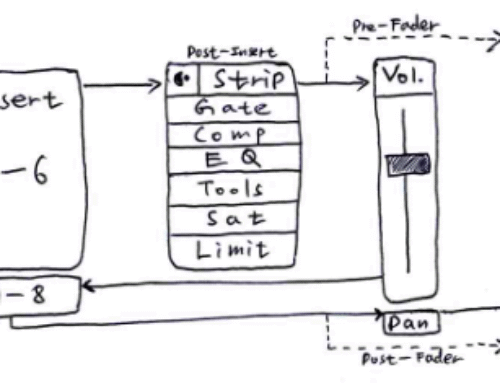
Good, informative and helpful. Thanks for publishing this article.
Thank you, I will recommend this article around, it really answered all my questions!!!
Thanks!
Very cool info! I’m reading that the UF8 is out now, pretty cool.