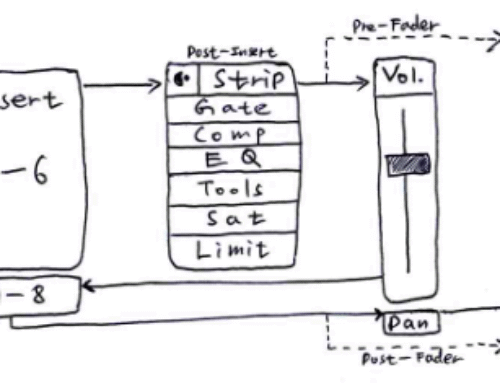| Recent Comments |
| Categories |
| Archives |
| Tags |
Korg nanoKontrol2
Korg nanoKontrol2
The Korg nanoKontrol2 midi controller provides eight channels to control your music software such as Cubase. It also features a dedicated DAW transport control section. The buttons have been carefully selected to be useful with your software, ensuring simple and intuitive control. I use this controller in combination with the SSL UC1, AVID S1, Steinberg CC121, Softube Console 1 Fader, MP Midi Controller, nOb, and the Stream Deck XL).
A knob, fader, and three switches are provided for each of the eight channels, respectively assigned to pan, volume, and solo/mute/record. This arrangement is a real convenience when recording automation for multiple channels. There’s also a marker button, making it easy to assign marks at important points in your song for more efficient recording and song production. When using a software synthesizer, you can assign parameters to the desired controllers for easy control. For example you could use the faders to control the ADSR of an envelope generator, and use the knobs to control the filter’s cutoff frequency and resonance, etc.
The device
Functions
 Image: the various buttons, sliders, and knobs on the KORG nanoKontrol2 Editor
Image: the various buttons, sliders, and knobs on the KORG nanoKontrol2 Editor
Korg Kontrol Editor software
The nanoKONTROL2 works with the “KORG Kontrol Editor” software – available free on the KORG website. Load it into your computer, and use it to make detailed customized settings. For example, the minimum and maximum values for each control change message can be specified.
 Image: KORG nanoKontrol2 Editor
Image: KORG nanoKontrol2 Editor
Setting up
The nanoKONTROL2 has operating modes that are specifically designed for controlling popular DAW programs, as well as a CC mode that lets you assign a control change
message to each controller. Choose the setting that’s appropriate for the software that you’re using.
- CC Each of the nanoKONTROL2’s controllers will transmit the control change message that you’ve assigned.
- Cubase The nanoKONTROL2 will function with settings suitable for controlling Cubase.
Setting up for Cubase (see also the Parameter Guide below)
- While pressing and holding down the SET MARKER and REW buttons, connect the USB cable from your computer to the nanoKONTROL2.
- Open the “Device setting” window in Cubase, and add “Mackie Control.”
- Select nanoKONTROL2 for the MIDI In/Out ports used by “Mackie Control.”
- In the screen, click “Set Up MIDI Ports.”
- For “nanoKONTROL2 SLIDER/KNOB” and “nanoKONTROL2 CTRL,” clear the “Include in All MIDI Inputs” check box.
Setting up for CC mode
While pressing and holding down the SET MARKER and CYCLE buttons, connect the USB cable from your computer to the nanoKONTROL2 and engage CC mode. This is the mode I use in combination with the Spitfire BBCSO library.
Reading and writing
When you want to write and receive scene data then make sure that the drivers/MIDI ports are not in use (for example, by your DAW). Thus, if you want to configure for Cubase using MIDI Remote or VST Quick Controls with Remote Controllers (legacy), then first configure the nanoKontrol before starting Cubase.
Restoring the factory settings
By turning on the power while holding down the PREV TRACK button, NEXT TRACK button, and CYCLE button, you can return the nanoKONTROL2’s settings to their original factory-set default state. The transport buttons except the CYCLE button will then blink.
Image: Restoring factory settings
Video
Troubleshooting
- Driver not working. This post suggest to, in the Device Manager, “Update Driver”, then “Browse Computer for Drivers”, then ‘Let me Pick from a list”, and select “USB Audio Device”. This will change “KORG nanoKONTROL2” to “nanoKONTROL2” in the device manager. After following the instructions in this link, I had the problem with the Korg Driver Utility keeping to pop up. This might have to do with USB suspend. The PC puts the USB port to sleep, and when it wakes up, it detects the device again and opens the Korg MIDI Driver Config app. You need to open Device Manager in Windows, figure out which USB port or hub your Kronos is on, select Properties, click the Power Management tab, and uncheck the box that says “Allow the computer to turn off this device to save power.” If that tab isn’t there, then you have to go to the parent USB root hub and do it there. I did it to all my USB ports and hubs to be safe. However, this didn’t work for me. Next, I uninstalled the “KORG USB-MIDI Driver Tools for Window”, which did the trick.
Documentation