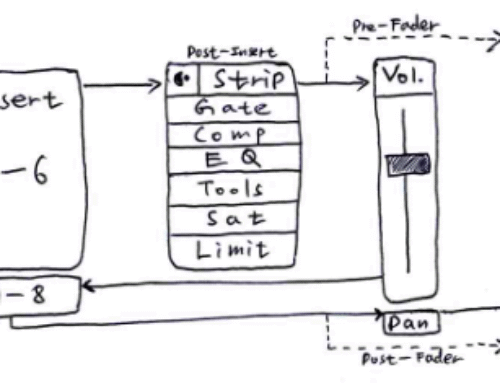| Recent Comments |
| Categories |
| Archives |
| Tags |
Routing for mixing and recording
Cubase offers large flexibility when it comes to routing options. There are numerous ways to route your tracks depending on your needs. In this post, I’ll share how I’ve set up my routing specifically for mixing and recording. I’ll focus on using mix buses (Group tracks) and will not discuss Effects (FX ) tracks, as they won’t be relevant for the focus of this post. My routing approach is in part influenced by the DAW controllers I use, especially the Softube Console 1 Fader, as I’ll explain below. Hope you find it useful. Let me know about your routing strategies.
Mixing
Sub-mix buses
Image 1 illustrates a typical but simplified setup of my Cubase routing when mixing multitracks. The blue boxes represent nine individual tracks, such as the lead vocal and top/bottom of the snare. Typically, a project will have many more tracks. For each group of instruments or tracks, I create one or more sub-mix buses using Group tracks (red boxes). For example, in Image 1, both lead vocals are routed into a Group track called sub-mix bus 1 in the image (in Cubase it is named as B-Voc). Similarly, the drums are first grouped by type (i.e., snares and kicks) and each are routed to their own Group track (sub-mix bus 3 and 4). These are then routed into sub-mix bus 5, along with the cymbals.
In the Mixconsole of Cubase (Image 2), all these sub-mix buses are color-coded red and are named intuitively, such as B-Voc, B-BVoc, B-Snr, B-Kick, and B-Drum, making it easy to identify them. This setup allows me to place plugins (e.g., EQ, compression) at the most effective insert points (e.g., on an individual track, and/or on the a sub-mixbus). Additionally, I sometimes use extra Group tracks to facilitate (volume) automation, while still being able to control the overall volume with a Group track. For example, I could have the following routing: lead vocal > sub-mix bus 1 > B-Voc-Auto > B-Voc. I find this convenient since one can no longer change the fader of a (group) channel that has volume automation. Note that there are other functionalities in Cubase to achieve the same (e.g., trim automation)
All individual tracks and sub-mix buses can be controlled using any of my DAW controllers (e.g., Avid S1, SSL UC1), with the exception of the Softube Console 1 Fader.
End-mix buses
In Cubase, I’ve also set up ten ‘end-mix’ buses (shown as purple boxes in Image 1) for the vocals and various instruments or instrument groups. In addition to the ‘console 1’ plugin required to communicate with the Softube Console 1 Fader, each of these end-mix buses typically contain three plugins, i.e., the FabFilter Saturn (multiband distortion and saturation), the SSL Native Channel Strip, and the SSL bus compressor. The first nine end-mix buses are routed to a tenth mix bus labeled “AUTO,” which allows me to automate an entire mix. Depending on the song (number of multitracks), I may use all ten or fewer of these end-mix busses. I control each of these ten mix buses using the Softube Console 1 Fader, which I’ve dedicated to these channels.
In Cubase, I color-coded these end mix buses purple and are named them with capitals such as VOC, BVOC, GTR, D&B, INSTR, and AUTO, making it easy to identify them (Image 2 and 3).
Image 1. Basic mixing setup. Individual tracks (blue) are routed to sub-mix busses (red) which, in turn, are routed to any of nine end-mix buses (purple). Each of these nine buses is routed to mix bus 10, which facilitates automation on the full mix. Mix bus 10 is routed to the Cubase main stereo output bus. All tracks and sub-mix buses are controlled by various DAW controllers. The end-mix buses are controlled by the Softube Console 1 Fader, which I dedicated for this task. NU = Not Used.
Image 2. Routing shown in Cubase Mixconsole. In this configuration of the mixer I show three vocal tracks (lead vocal and background vocals; light yellow), which are routed to a sub-mix bus B-Voc or B-BVoc (red). B-Voc is routed to the end-mix bus VOC and B-BVoc to BVOC (purple). In addition, five effects (FX) tracks are shown. The AUTO end-mix bus is routed to the yellow main stereo output bus. Image 3 shows the full routing for the lead vocal track.
Image 3. Full routing of the lead vocal track shown in Cubase Channel Editor.
Modified mixing setup
In Image 4 a slightly modified mixing setup is shown. This is the configuration that I typically use during mixing. Instead of routing all nine end-mix buses to mix bus 10 (AUTO), I made two sub-mixes, i.e., D&B for the drum and bass, and INSTR for all instrument mix-buses. The (background) vocals remain routed to mix bus 10 (AUTO). This allows me to easily balance the overall vocal, drum/bass, and instrument levels. Of course, you are only limited by your creativity if you want to have a different configuration (see for example Mixing with Impact). In Image 4, I also included the Cubase Control Room, where I have, among other configurations, setup my metering, the Cue channels, the Slate VSX mixing system for the Headphone mix, and SonarWorks for the studio monitor mix.
Image 4. Modified mixing setup show sub-mixes for drum and bass (D&B) and instruments (INSTR). Vocals are directly routed to Mix bus 10. The Cubase Control Room configures the output for the Headphones (routed to channel 7 and 8 on the X32) and the Stereo Out (routed to X32 channel 1 and 2; Image 9). Image 5 shows the configuration for the control room Audio Connections. Image 6 shows the Cubase Control Room.
Image 5. Cubase Control Room Audio Connections. I configured 4 CUEs that can also be used for separate headphone mixes (not discussed in this post), and outputs for the Headphone mix and Monitor mix.
Image 6. Cubase Control Room with plugins for the Monitor Output and Headphone output. SonarWorks (SoundID) is configured for my Kali IN8 studio monitors. The VSX plugin is used for my headphone mix.
Recording
For recording sessions, I extended the number of Output buses in the Audio Connections (Image 7) to facilitate monitoring. I added four mono output buses (CH3 – CH6), that are routed to X32 channels Card Out 3 – 6 respectively. Thus, X32 Out 1/2 is the (full) stereo mix (using SoundID), X32 Out 7/8 is the (full) headphone mix (using the VSX), and X32 channel 3 – 6 will depend on the song I’m recording. Image 8 shows an example configuration where I routed all vocals (VOC and BVOC) to Cubase Output track 3 (CH 3). This is also shown in the Cubase Mixconsole (Image 2). The drums (DRUMS) and bass (BASS) are routed to CH 4 and 5 respectively. The remaining instruments (INSTR) are routed to Cubase Output track CH 6. Consequently, channel 1 – 8 on the X32 now reflect the full mix or sub-mixes. Subsequently, I configured the X32 such that six of these channels are routed through Ultranet to the P16-M personal monitor (Image 9; see my P16-M post for configuration of Ultranet). Channels 7/8 (headphone mix) are not routed to the P16-M but to my headphone amplifier (ART Headamp 6).
Suppose we are recording the Hammond Organ (Image8). The performing artist can now control his own headphone mix to a large extend. He/she can listen to the full mix (Out1/2) as a backing track in combination with his own performance. Alternatively, (s)he can mute the main mix are adjust the individual channels 3 – 6. Also note, that the Hammond is also routed to the X32 internal effects (e.g., reverb), which in turn is also routed to the P16-M. In this way, the artist can also control the amount of reverb he or she hears on his/her headphone mix, without the reverb being recorded. That is, in Cubase I would record X32 channel 17 in this example. The recording engineer will be listening to the headphone mix on the ART Headamp 6 (coming from X32 channel 7/8). One advantage of this setup is that the monitoring of the Hammond is not routed through Cubase (e.g., the CUE channels), which minimizes latency.
Image 7. Cubase Output Channel Audio Connections. Four mono output channels (CH 3 – CH 6) are added to facilitate monitoring during recording. The Stereo Out is not connected because this is taken care of in the Audio Connections for the Control Room (Image 5).
Image 8. Extended routing for recording. In yellow additional Cubase mono Output tracks (CH 3 – CH 6), which are routed to the X32 card outputs (light yellow). These inputs are configured to be transferred over Ultranet to the P16-M personal monitoring system. In addition, the mix is also routed to my headphone amplifier.
Bonus Images
Image 9. The Behringer X32 Digital Mixer and the Behringer P16-M 16-channel personal mixer
Cubase Template
This zip file contains my Cubase mixing/recording template. It may contain plugins for which you may not have a license but these can be replaced by (stock) plugins you have.