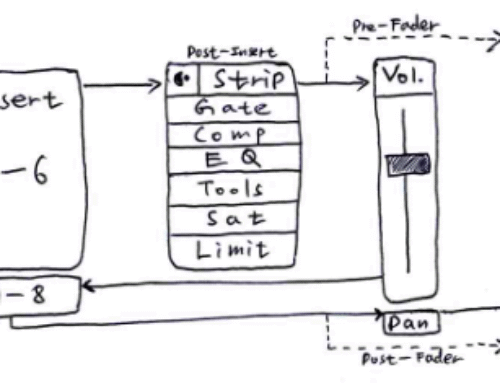| Recent Comments |
| Categories |
| Archives |
| Tags |
Time and Tempo manipulation in Cubase
Many live recordings are not recorded with a click track (metronome), which can be used to keep the drummer and band in time. Consequently, the tempo might slightly fluctuate over time. Moreover, if you load the song into a DAW like Cubase, it will not be aligned with the grid. This is not a problem per se, but if you want to complement the song with MIDI tracks or audio loops then it really helps if the song nicely lines up with the time grid (bars, beats) of the DAW. Cubase has many options to change tempo and timing of audio files. Below you find a summary of the most important options.
Terminology
Track Time Base:
The time base of a track determines if a track can follow the tempo changes of a project that is set to tempo track mode. In the Inspector for you can activate/deactivate Switch Time Base to switch the track time base. The following time base modes are available:
- Musical: Use this mode for material with a musical, that is, tempo-related time base. All tracks that are set to musical time base follow any tempo changes that you add on the tempo track. If you activate Musical Mode for an audio clip, real-time time stretching is applied to the clip so that it matches the project tempo.
- Linear: Use this mode for material with a linear, time-related time base.
If we have an audio file in linear mode and if we increase the static tempo or the tempo in the tempo map, then the length of the audio file remains the same but the number of bars it spans increases.
In musical mode it is the other way around: if we increase the tempo, then the number of bars it spans remains the same, but the duration of the audio clip gets shorter.
Image: the green clip (Guitar) is in musical mode (quarter note & squiggly line in the upper right of the clip). This is also reflected in the status bar in at the top. The yellow clip (Drums) is in linear mode.
The musical and linear mode are nicely demonstrated in this video from Greg Ondo (Steinberg).
Time Stretch and Pitch Shift Algorithms:
In Cubase, time-stretching and pitch-shifting algorithms are used for offline processes, in the Sample Editor, or for the Flattening Realtime Processing function. Depending on the feature, élastique, MPEX not supported on Apple silicon-based computers), or Standard algorithm presets are available.
élastique
The élastique algorithm is suited for polyphonic and monophonic material.
The following modes are available:
- élastique Pro: For best audio quality, without formant preservation.
- élastique Pro Formant: For best audio quality, but including formant preservation.
- élastique efficient: Requires less computing power, but has a lower audio quality than the Pro modes.
The modes support the following variants:
- Time: Favors timing accuracy over pitch accuracy.
- Pitch: Favors pitch accuracy over timing accuracy.
- Tape: Locks the pitch shift to the time stretch as if playing back a tape at varying speeds. If you stretch the audio material, the pitch decreases automatically. This variant has no effect if you use it with event transpose or the transpose track.
MPEX
MPEX is an alternative high-quality algorithm.
You can choose between the following quality settings:
- MPEX – Preview Quality: For preview purposes.
- MPEX – Mix Fast: A very fast mode for preview. This mode works best with composite music signals (mono or stereo material).
- MPEX – Solo Fast: For single instruments (monophonic material) and voice.
- MPEX – Solo Musical: Higher quality for single instruments (monophonic material) and voice.
- MPEX – Poly Fast: For monophonic and polyphonic material. This is the fastest setting that still delivers very good results. You can use this for drum loops, mixes, and chords.
- MPEX – Poly Musical: For monophonic and polyphonic material. This is the recommended MPEX quality setting. You can use this for drum loops, mixes, or chords.
- MPEX – Poly Complex: For complex material or for higher stretch factors. This high-quality setting is quite CPU-intensive.
Standard
The Standard algorithm is optimized for CPU-efficient realtime processing.
The following presets are available:
- Standard – Drums: For percussive sounds. This mode does not change the timing of your audio. If you use it with certain tuned percussion instruments, you may experience audible artifacts. In this case, try Mix mode as an alternative.
- Standard – Plucked: For audio with transients and a relatively stable spectral sound character like plucked instruments.
- Standard – Pads: For pitched audio with slower rhythm and a stable spectral sound character. This minimizes sound artifacts, but the rhythmic accuracy is not preserved.
- Standard – Vocals: For slower signals with transients and a prominent tonal character like vocals.
- Standard – Mix: For pitched material with a less homogenous sound character. This mode preserves the rhythm and minimizes the artifacts.
- Standard – Custom: Allows you to set the time-stretching parameters manually.
- Standard – Solo: For monophonic material like solo woodwind/brass instruments or solo vocals, monophonic synths or string instruments that do not play harmonies. This mode preserves the timbre of the audio.
Approaches towards time warping
1. Single audio file follows metronome after tempo detection
Note: in Cubase 13 the beat calculator is no longer available (at this moment).
- Trim your wav file on the left and move it to the beginning of the project (bar 1)
- You can use Tempo Detection or the Tap Tempo function to determine the tempo (beats per minute; bpm) of an audio file. A Tempo and a Signature track are automatically created which, when activated, allows the audio file to follow the tempo (of the metronome). In addition, Time Warping mode is automatically activated.
- Change the time signature from 1/4 to the actual signature (e.g., 4/4) of the audio file.
- Leave the time warping mode and go to Audio –> Advanced –> Set Definition from Tempo.
- Select ‘Save Definition in Project Only’.
- Select ‘Set all Tracks to Musical Time Base (this will put the track in Musical Mode).
- Press OK.
- Deactivate Tempo Track.
Note:
- The track (audio file) has now been set to Musical Model, as you can see by the squiggly line in the upper right of each audio file
- You can add a ruler track which shows the Bars+Beats and change the top bar from Bars+Beats to Seconds. Now if you change the tempo, you will see that the number of bars covered by the audio file does not change but the length (in seconds) of the audio file does.
- If you now drag in, for example, a drum kit from the Media browser then it will be perfectly in sync.
- You can reset the time warping grid by removing all events in the Tempo Map.
- With ‘Warp Grid (musical events follow)’, all tracks that are set to musical time base follow the changes.
Image: In time warping mode the rules color changes to red and shows the warping markers and their position. These can be dragged with the mouse.
2. Multitrack audio files follows metronome after tempo detection
The same technique as explained above can be used for multitracks.
- Put all tracks in a single folder.
- Select one of the tracks for the tempo detection, and perform the tempo detection as explained above.
- If the song has a pickup note then start a new time signature with the pencil tool at the first down-beat (first beat of a bar)
- Now select ALL tracks and proceed with Audio –> Advanced –> Set Definition from Tempo, as before. This will set all tracks to musical mode.
These tempo detection options are explained in a video of Featherlight Studio:
This multitrack approach is also demonstrated by Greg Ondo (Steinberg). See also [here]:
3. Set the tempo map by using Tap Tempo
Cubase 13 has introduced a more advanced Tap Tempo feature. You find the TAP button on the Transport Bar at the bottom of your project window. There, you can also set different Tap Tempo Modes.
Automatic. Depending on the selection, the following happens:
- If a part, an event, or a range is selected, a new tempo event is inserted at the start of a selection.
- If nothing is selected and Start is activated on the Transport panel or the Transport Bar, a new tempo event is inserted at the last playback start position.
- If nothing is selected and Stop is activated on the Transport panel or the Transport Bar, a new tempo event is added at the project cursor position.
- If Tempo Track is deactivated on the Transport panel or the Transport Bar, the project tempo is set.
Insert tempo event at selection start
- Inserts a tempo event at the start of the current selection. If nothing is selected, no tempo event is inserted.
Insert tempo event at last playback start position
- Inserts a tempo event at the last playback start position.
Insert tempo event at cursor position
- Inserts a tempo event at the cursor position.
Set project tempo
- If Tempo Track mode is activated, this changes the initial tempo event of the tempo track. If Tempo Track mode is deactivated, this sets the project tempo.
Display only
- Displays the tapped tempo in an informer without applying any changes.
4. Time Warp Tool
When you start a blank project it starts out with an empty tempo map and only one static tempo event in it. The Time Warp Tool creates a new tempo map with custom tempo information. This is known as the activated Tempo Track. You can switch between the default and custom tempo track by simply turning the Tempo Track on and off.
 Image: The time warp tool has 3 different modes
Image: The time warp tool has 3 different modes
The time warp tool is, for example, useful if the detect tempo feature does not properly work because of the absence of clear transients (see also [here]).
- Trim audio file at the left, and snap to bar 1.
- Open the Tempo Track Editor
- Engage the ‘snap’ feature
- Click on the Time Warp button on the Toolbox, which creates a blank Tempo Map. There are no time warp anchors in the yellow ruler yet. There is only one tempo anchor at the beginning of the audio file.
- Make sure that the Snap Type is set to Grid, and the Grid Type is set to Use Quantize. Both options are found at the top of the screen in the project window. In the Quantize Presets box you now select 1/1 to adjust each full bar (or select 1/2, 1/4, etc for a higher resolution).
- Next you can ‘grap’ each bar line and move it to the correct position in the audio file. This will create a time warp anchor.
Once you have adjusted all bar lines, the tempo follows the performer! Now you can follow the previous procedure again:
- Select ALL tracks and proceed with Audio –> Advanced –> Set Definition from Tempo, as before. This will set all tracks to musical mode and you will have a static tempo map (real time stretching is applied to the audio). Thus, now the performer follows the Cubase static tempo.
The time warp tool is explained in a video of Featherlight Studio:
5. Free Warp
With Free Warp you can create and edit warp markers on events. The grid is not manipulated. The Warp markers on events are only displayed if the zoom factor is high enough.
Image: The Free Warp lets you place time warp markers inside a clip, which doesn’t affect the grid.
The Free Warp tool allows you to correct the timing of individual positions in the audio material. You can create (mouse click) and edit warp markers and drag them to musically relevant time positions in an audio event. This way, the audio before and after the warp marker is stretched. The amount of stretch is shown next to the warp marker handle.
Procedure
- On the Project window toolbar, click Time Warp, click it again, and select Free Warp from the pop-up menu.
The mouse pointer changes to a clock with arrows. - In the event display, select an event, place the mouse pointer at the position that you want to adjust, click, and hold.
A warp marker is inserted. - Drag the warp marker to a new position, and release the mouse button.
To perform more complex warp operations, you can use the Free Warp tool in the Sample Editor.
See video of Greg Undo for a demonstration of Free Warp in Cubase 12:
This video also shows how to use hitpoint detection and convert these into warp markers, and it shows how you can apply warp to multiple tracks simultaneously and using group editing with phase coherency.
6. Quantizing Audio Event Lengths
Quantizing Audio Event Lengths (a.k.a. AudioWarp Quantizing) is explained in the following video:
7. Audio Alignment
With audio alignment you can align different audio files to a reference file:
8. Other time stretch options options
- Stretching Audio Events to the Project Tempo: Audio > Advanced > Stretch to Project Tempo
- Object selection: sizing applies time stretch (from the Toolbox).
- Extracting a Tempo Definition Grid from Audio
- Audio Alignment
- Tempo warping multiple tracks