| Recent Comments |
| Categories |
| Archives |
| Tags |
MP Midi controller (Model 1A)
[Updated: 20 February 2022] / [Updated: 14 March 2022] / [Updated: 30 April 2022] / [Updated: 24 December 2022] / [Updated: 26 January 2023]
I have added the MP Midi Controller to my setup, to control plugins or virtual instruments with a hardware controller. Below you find information about this controller and, more importantly, my overall positive experience with this, some minor issues that need to be solved, and several feature requests for future releases of their software. I use the MP Midi controller together with the AVID S1/Control, the Steinberg CC121 (a hardware controller dedicated to Cubase), the Softube Console 1 Fader, SSL UC1, StreamDeck, and nOb.
Previous versions of this post
If you read previous versions of this post then you might have gotten the expression that I was not enthusiastic about the MP Midi controller. However, this is not true and in fact it is still on my desk! I did, however, list several issues and future feature requests but these were actually all minor points but did in some cases break up my personal workflow. These were not major problems with the MP Midi controller. Moreover, there were always work-arounds. In addition, with the latest version of the plugin (and their Model 1A+ hardware device) most of these issues and feature requests have been addressed and some very useful additional functionalities have been add. Therefore, I have updated this post. Have fun!
Before you read on
In this post, I discuss my personal experience with the MP Midi Controller based on my workflow during mixing. I also list a number of minor issues and suggest several features of which I hope these will make it in future updates the plugin.
The MP Midi controller is a great device that does do a much better job in controlling plugins than any other DAW controller I have used so far. The MP Midi controller is unique in its kind and will be a big step forward for anyone who aims to control his/her plugins with a hardware device instead of with a mouse. Therefore, I can recommend this controller to anyone looking for a device to control his/her plugins. Note, however, that its functionalities extends beyond plugin control:
- The controller works great for VST effect/processing plugins (e.g., EQs, compressors, reverbs) and can also be used to control VSTi instruments.
- You can move your DAW mixer to the controller’s screen and use the touch functionalities to control the faders.
- You can use it as a regular Midi controller (without the MP Host plugin) to, for example, control your mixer, plugins, or other devices.
- You can use the monitor as an additional screen to, for example, put your DAW metering on, which does not exclude or disable any of the other functionalities!
- There are many more functionalities that I do not mention in this post!
Also important to mention:
- It may require some effort to get the MP Midi Controller up and running but the manual is very clear and you should not experience much problems if you follow it step-by-step.
- However, in case of problems and questions, the support by the company is great and they are very responsive
Nevertheless, there will always be functionalities to wish for, and that I hope future updates of their plugin will bring to better facilitate my personal workflow. These are not major issues and may well be even not relevant for your use/workflow of the MP Midi Controller:
- The controller does not work with native (Cubase) DAW stock plugins (because these stock plugins are not VST3 plugins). This is mentioned on the MP-MIDI website FAQ and is perhaps only relevant if you only/mainly use native plugins. However, these native plugins can still be controlled if you use the MP Midi device as a regular midi controller (without the MP Host plugin) but then you will loose part of the functionality of the controller;
- The controller doesn’t work properly with some of the Waves V13 plugins that I tested. This is, however, not due to an issue of the controller nor of the MP Host plugin, but is due to the fact that Waves seemingly does not fully adhere to the VST3 standard; The controller may, however, work with older or newer versions of the Waves plugins, which I didn’t test. Again a minor issue, and only if you use Waves plugins. Moreover, MP Midi let me know that all plugins seem to work fine with Waves V14;
- Some plugins have a (complex) GUI that I personally find to be more easily controlled by the mouse like FabFilter Q3. But this is, of course, very personal.
- There are few plugins with controls, like the Echoboy ”Tweak’ and ‘Style Edit’ controls, that cannot be linked to the MP Midi Controller encoders. Probably, because these are not part of theVST3 standard. Note, that these controls can also not be controlled by CC messages (eg. quick controls in Cubase) thus this is really beyond something that MP Midi can solve. Not a major nor frequent issue, but something to be aware of;
- Once a plugin is embedded in the MP Midi (multi) host plugin, the native side-chain functionalities cannot be used. For the single host plugin, the functionallity is taken over by the MPH Single FX plugin (thus not really an issue). For the MPH Multi FX plugin it is not possible to use sidechaining with any of the plugins that you host inside the MPH plugin. Therefore, if I want to use sidechaining (e.g., for ducking, or visualizing frequency spectra in FabFilter Q3) I have to host it in the MPH Single FX plugin (you can have as many as you have insert slots in your DAW), or insert the plugin into a regular DAW insert slot and, thus, don’t control it with the MP Midi controller. Again, not a major issue but a functionality that I would like to see in a future update of the plugins;
- On a regular basis, I open multiple plugins side-by-side (e.g., a delay and an EQ on a effects bus, or multiple compressors on a vocal track). This is not possible with the MP Midi controller since the controller can only show one plugin at a time. In these cases you can of course host one plugin in the MPH plugin and have the other plugins in a regular DAW insert slot. Alternatively, you can have multiple MPH Single FX plugins open side-by-side to quickly switch to the plugin you want to see on your controller’s screen.
I know that the company is working on improving their software and, therefore, I expect that the plugin and hardware device will improve over time and will provide additional functionality. However, they depend on the suppliers of third-party plugins to strictly follow the VST3 standard (which is probably not the case with, for example, some Waves V13 plugins and Echoboy (Soundtoys) and the reason why these plugins cannot be (fully) controlled by the MP Midi Controller. However, such cases are rare and apart from some Waves V13 plugins everything seems to work as it should. It is also a daunting task for the company to test the many (updates) of the plugins with their controller.
I try to keep this post up-to-date with new releases of the plugin but always check if some open issues/features requests that I mention in the posts have already been solved in the most recent version of the plugin. Currently, I use plugin version 1.6 (12 January 2023). In addition, the hardware itself is also improving. Currently, they released Model 1A+ that has further improvements to increase your experience. However, since I don’t own the latest hardware device, I can obviously not test but information is provided on their website.
The device (Model 1A)
Image: The MP Midi controller (Model 1A) with 32 knops to control your third-party plugins.
Specifications
Dimensions
- Width: 403 mm
- Length:255 mm
- Back height: 102 mm
- Front height: 35 mm
Encoders
- 32 high quality endless encoders. Controllable resolution via the MP host plugin
- Modes: Absolute and Relative
- Per Encoder Options: Resolution, Polarity, Range, Set CC Id
Touchscreen
- 15.6′ IPS multitouch monitor
- Resolution 1920 x 1080
- Powered by USB-C No external power adapter needed
Connections
- 1 x USB-A cable, provides power to the monitor and transmits touchscreen data
- 1 x USB-A cable for the MIDI controller
- 1 x HDMI cable for video connection
- None of the USB connections require high bandwidth, any USB version will work USB-2 or USB-3
Video
Linking plugin parameters to the MP Midi Controller.
This video shows an older model of the MP Midi Controller together with Cubase
Review from White Sea Studio
Setup in my studio
At this moment I have changed my setup to make room for the SSL UC1 and have moved the MP Midi controller to my left side, also using it for metering during mixing and mastering:
How does it work?
In Cubase you would normally put a plugin in any of a channel insert slots. However, if you want to control the plugin with the MP Midi Controller then you need to load one or more MP Host plugins into the insert slots, and, subsequently, load one or more plugins (e.g., EQ, compressor, reverb) in this host plugin. The controller can then interact with the plugin. You can still put additional (native DAW) plugins in the remaining insert slots but these are then, obviously, invisible for the controller. Thus, the software, MP Host or MPH in short, is a plugin itself that can host other plugins. Two MP Host plugins are available:
- MP Single Host plugin: can host one plugin and offers external sidechain functionality
- MP Multi Host plugin: can host up to 12 (currently) plugins but does not allow external sidechaining
It basically works the same as the Blue Cat’s Patchwork plugin. You can download a trial version of this plugin to see how it works.
Alternatively, you can use the MP Midi Controller as a regular midi controller, and control any plugin with the knobs on the device. However, in that case you will not see the plugin on the screen of the controller. I don’t use it as a MIDI controller and, therefore, cannot comment on that functionality.
Note, that you cannot use native (stock) plugins of Cubase (or any other DAW) since these are not VST plugins and cannot be loaded in the MP Host plugin. This is mentioned on the MP Midi website and, unfortunately, beyond control of the MP Midi company. Hopefully, they can can team-up with Steinberg and/or other DAW suppliers to come up with a solution for this.
Image: MPH Single Host Plugin. in which I have loaded the SSL G channel from Waves. The red button indicates that this plugin is now shown on the device. With ‘B’ I can bypass. In the text area you can make notes (is this useful?). In the latest version of the plugin their is an alternative button to bring up the presets you saved. Also note that the sidechain functionality is available from the MPH Single Host plugin and not from the embedded plugin.
Experience in setting up
- Support: I had several questions pre- and after I bought the device. These were generally answered within hours to one day. The company is very responsive.
- The device is rather large (which is a good thing) but you need to have the space on your desk.
- The usb cables that are packed with the device are rather short. Therefore, I have connected them to a powered USB hub with a longer cable to my computer without any problems. With the new Model 1A+, a Y-cable is provided to provide additional power to the monitor if needed.
- Power on/off. Issue. According to the documentation there is an on/off switch on the Device as shown on the images below. In addition, there is a button to change settings of the screen. Unfortunately, these buttons are very hard to reach and you will need some sort of pin the resarch it. Surprsingly, the on/off switch does not allow to switch off the device but brings up a menu to choose between HDMI, C1, and C2. The settings menu is virtually impossible to use using a pin and you would to open the device to properly change the settings (the good thing is that you only need to do this once). In addition, for me, the settings were good as they are and I didn’t make the effort). Note that with the new Model 1A+ display parameters can be set via a remote control (included).
- Since you cannot turn off the device, this means that it is always on unless you disconnect the USB cables or if I disconnect the power from the powered USB hub. However, if I disconnect the hub power then the screen starts to ‘flash’ because it doesn’t get sufficient power from the computer. On the other hand, if I disconnect the USB-C cable on the back of the device, then the screen is turned off but then the device is removed from the Device manager. To get it up and running again, you would have the disconnect the HDMI cable. Next, plugin the USB-C, and finally connect the HDMI again. This (sometimes) results in the problem that the touch screen is not recognized as a touch screen anymore or that when touch the screen, it does not control the plugin but (randomly) affects the DAW/application open on one of my other screens. One other problem that I foresee is that the continuous (un)plugging will wear out the connectors and eventually they will not fit tightly anymore. This is something to be improved in the future.
- Registration, getting a license file, and installing the MPH plugin goes smoothly. I was little bit confused by the manual that mentions that a USB2-Serial device should popup in the Device Manager, which did not happen but turns out not to happen on every computer (thus, no problem). Initially, I forgot to identify the controller as a touch screen with Windows 10/11 (Tablet PC settings), as explained in the manual . But once I did everything worked.
- The stock Cubase Pro 11 plugins that reside in C:\Program Files\Steinberg\Cubase 11\VST3\Cubase Plug-in Set.vst3\Contents\x86_64-win and are not regular VST files and, therefore, cannot be loaded in the MP Host plugin.
- However, the Cubase plugins can still be controlled by the device by using the MP Midi controller as a regular Midi controller, but in that case you cannot use the MP Host plugin in the same project.
- For me this issue is not a real problem since I hardly use Cubase plugins. In the case I do I can still use them next to the MP Host plugin and control them with the mouse or one of my other controllers.
- In the plugin list (on the controller) I could initially see only part of my plugins. This is caused by the fact that the device scans the standard VST and VST3 folders (note: as mentioned [here] there are no standard locations for the VST2 plugins):
- For the VST2 pluginst it scans
- C:\Program Files\VSTPlugins
- C:\Program Files\Steinberg\VSTPlugins
- For VST3 plugins it scans
- C:\ProgramFiles\Common Files\VST3
- For the VST2 pluginst it scans
- There is no way to change or add the default scan directories, which is an omission I think, but a work around was suggested by MP Midi works perfectly:
- It is possible to make a hard or softlink in Windows using the command mklink /J [link] [target]
- For me this solved the problem. For more information: [here].
- The device acts are a normal touch screen. Therefore, it will also show the Windows taksbar. As is explained in the manual, you can configure Windows to show the taskbar only on your main monitor. However, if you have multiple monitors connected like I have, this may not be the desired situation. I use DisplayFusion to configure my monitors, which allows to me auto-hide the taskbar on the MP Midi Controller.
My experience so far
- Fingers or mouse. Since the device is a touch monitor you can use your mouse or your fingers to control it. Right mouse click brings up a menu.
- Additional screen. Since the MP Midi controller is just another monitor for your computer, you can use it as such if you are not working with your DAW. If you are working with your DAW then you may also move anything (e.g., your mixer, editors, native plugins) to this screen. If you open the MP Host plugin, then you will see the plugin (which is just a window on top of everything else on the monitor). If you close the MP Host plug, then you will see all the other windows again. For me, this solved another issue. I now moved all my metering to the MP Midi device just to have the metering always visible (if there is not plugin open). Below you can see how this looks.
Image: mapping of the SSL G Channel plugin from Waves. I have mapped the plugin knobs to the virtual encoders of the device and changed the colors of these encoders to be (mostly) the same as on the plugin.
Video: when I close the MP Host plugin, then the screen returns to my Cubase metering. You see the VU meter from Klanghelm, the Dorrough peak meter from Waves, the Tonal Balance Control from iZotope, Supervision (frequency spectrum, phasescope, panorama, and correlation) from Cubase, and the SSL G-Master bus compressor from Waves on the stereo bus. Note that, by default, I have a loudness meter on my main monitor, and the K20 peak meters in the Cubase mixer.
- Cubase templates and preset tracks. Keep in mind that if you use a predefined Cubase template or use Cubase preset tracks then you will have to re-configure those with the MP Host plugin.
- Existing projects. If you have an existing Cubase project with plugins inserted on the different tracks and now to use the MP Midi Controller, then you have to load all your plugins in the MPH Host plugins. Although this is a quick step (assuming you don’t have many plugins on every track), you have to keep in mind that your carefully crafted settings of the plugin are not reflected by the plugin you loaded into the host plugin. Instead, the settings of the loaded plugin will be the default settings like if you would put a plugin in a DAW insert slot. Therefore, you need two other steps: (1) save the settings of your plugin to a preset and (2) load these settings again from the plugin in the Host plugin.
- Feature request: it would be nice if we could somehow move the plugin together with its settings from a Cubase insert slot to the host plugin.
- Connecting a plugin. The procedure of connecting a plugin to the virtual encoders on the device is straightforward
- Insert the MP Host plugin in one of the DAW insert slots.
- On the controller select the plugin(s).
- Next, by touching a knob on the plugin and touching one of the encoders, the have linked them together. In less than minute you can control your plugin with the device. You can connect 32 virtual encoders but since you have 4 pages, you can connect 128 virtual encoders to your plugin. Probably never will need this with a regular plugin
- Next, you can change the color and name of each virtual encoder.
- Finally, you can save your connections, colors, names and other settings as a preset such that you can use it in another Cubase project. You can even organize your presets in different categories.
- If you close your Cubase project (or Cubase) and load it again, then all connected plugins are at the state where you left them. Very cool. No need to re-load your presets.
- This all works very smooth and fast.
- One additional suggestion: for the linking and configuration of a plugin you can move the screen with the 32 encoders to your main monitor and then configure everything with our mouse. For me this works easier since then I have the screen in front of me instead of my left side.
- With the ‘Unlink’ button you can remove a link.
- Presets and Categories. Every plugin that you link to the device can be saved as a Preset and, consequently, recalled in other tracks or projects. Presets are saved in the Windows folder $USER$\AppData\Roaming\MP\Host\Presets and subfolders are seen as Categories. You can load a Preset by clicking ‘Open’ on the screen and then browse to the preset you want to load. Alternatively, you can right click to see the Categories (e.g., Waves, FabFilter) and load a Preset from this menu. Unfortunately, in this right-click menu you only see the presets that are in the first subfolder (e.g., \Host\Presets\Waves) and not in any of its subfolders (e.g., \Host\Presets\Waves\EQ). Therefore, if you want to open plugins from Categories by right-clicking the mouse then all presets should be placed in the first subfolder. For me, this doesn’t work since I would get a long list of all , for example, Waves plugins without any further categorization. Therefore, I probably won’t use this method but instead use the ‘Open’ and ‘Save’ button on the screen, which allows to see the subcategories. One possibility to use the Categories is the only include Presets that you use often.
- Feature request: implementation of sub-categories (e.g., FabFilter/EQ)
- Automation. The automation of plugin parameters works with both the MP Single and MP Multiple Host plugins. In your DAW you will see the assigned Encoder numbers instead of the usual parameter name, but this number you can easily see from the device (Encoder options) or assign yourself if you use the Multiple Host plugin.
- Stereo and mono plugins. Although connecting a plugin to the MP Midi controller goes smooth and fast, you have to do this separately for the mono and stereo version of your plugins. However, once you have configured one plugin (e.g., mono) and saved it as a preset, then you can copy this preset in the $USER$\AppData\Roaming\MP\Host\Presets directory in Windows and edit the file. I tried this for the SSL G Channel plugin. First I configured the stereo version. Next I copied the present SSL-G-Stereo.xml to SSL-G-Mono.xml. Then I edited the SSL-G-Mono.xml file to change the filename in “presetPath” and the name of the plugin in “pluginName” from “SSLGChannel Stereo” to SSLGChannel Mono”. This seems to do the trick and probably also works for other (non-Waves) plugins. However, this only works if the mono and stereo plugin have exactly the same controls, which is not the case for all plugins.
- Synchronization problem. Issue. I added the PuigTec EQP1A (mono) to the MPH Multihost plugin and linked the different plugin parameters to the virtual encoders. Everything worked well. However, few days later the link is broken. If I turn the virtual encoder or physical rotary knob then the corresponding plugin parameters does not change. If I change the value on the plugin itself, then the virtual encoder does change. I tried the Sync button but this did not solve the problem. Also relinking the plugin parameters did not solve the problem (thus, not reloading the plugin). Loading PuigTec from ‘show plugins’ in an empty slot in the MPH Multihost and then removing this plugin again, re-establishes the functionality with the PuigTec that was already loaded. However, closing and re-opening MPH Host again results in the sync problem.
- Update (6 January 2022): MP Media informed me that this might have to do with the latest version of Waves (V13). They tested with V12. Apparently, Waves does not stick completely to the VST3 standard. Note: VST2 is not supported in V13 and also doesn’t help.
- Update (28 January 2023): I tested the PuigTec EQP1A (Stereo) Waves V13 plugin. It still doesn’t work. I can link the parameters but after a while the links seems to be broken and I cannot control the plugin anymore.
- For me this is no longer an issue since I use the Wave plugins far less than in the past. I tested few other Waves V13 plugins and these seem to work well. Which is also shown at the MP Midi YouTube channel.
- Plugins loaded into the MP Multi Host plugin cannot be used with sidechaining since these cannot be activated on the plugin itself anymore. (Feature request).
- Multiple tracks / multiple plugins. Feature request. Sometimes it is convenient to have plugins from two or more different tracks side-by-side (e.g., EQs). This is not possible with this device. You can only open a single plugin at the time (since the device can only control a single plugin). However, you can easily and quickly switch between them by, for example, having multiple instances of the MP Host plugin open on your screen. It would be nice to be able to open multiple plugins that are hosted by different host plugins on different tracks, with one on the MP Midi screen, and the other plugins on the main monitor.
- Ordering plugins. It is possible to insert multiple MPH single/multiple host plugins on a single track. This does not disable the possibility to insert plugins that are not hosted by MPH. Thus, this gives full freedom to order all these plugins to suit your needs and to still use the (Cubase) stock or non-compatible third-party plugins (e.g., some V13 Waves plugins).
- Best practice. In the manual it is advised to first link one or few of your most often plugins to the device. This allows you to get some experience. It would, indeed, be quite a job to link all my plugins that I currently have. Just better proceed as you go.
- AVID S1. The Avid S1 also allows to control my plugins. From the S1 I can select any plugin from the Cubase insert slots and, subsequently, the names of the plugin knobs are visible on the S1. However, if I load the plugin in the MP Host plugin, then the S1 will see the host plugin, but not what is inside. If I then select the Host plugin on the Avid S1, you will no longer see the names of the plugin knobs, but instead you will see the 32 encoders with all have the identical name ‘Encoder’. This makes in impossible, or at least very difficult to also control your plugin from the S1 simultaneously. Not a problem, since you want to control your plugin from the MP Midi device, but it is good to know how this works.
- Advantage of the MP Midi controller w.r.t. AVID S1. The Avid S1 also allows to open and control my plugins. Once a plugin is selected you will see 8 plugin parameters appearing on the S1 and using the Page buttons you can scroll to any other plugin parameter. The S1 provides no control over the order of the parameters. Hence, in some cases it may require a lot of button pushing. Alternatively, you can control the plugin parameters from the Avid Control on the iPad. There you can see more parameters at once but, again, you cannot change their order. In addition, I find that making changes to the plugin on the parameters with the mouse on your computer screen is faster and more convenient then using your fingers on the ipad. However, an advantage of the S1 is the support of stock (Cubase) plugins. The advantage of the MP Midi controller is that you can link any encoder to any plugin parameters and layout the 4 pages of 32 encoders in a way that makes sense to you. In addition, you can color the encoders to make its operation more intuitive. In addition, there are various settings with each encoder not found on the S1, like resolution, absolute/relative modes, and setting min/max values. With the MP Midi you also see the plugin on the screen and can, in addition to the hardware rotary controls, use the touch screen to push buttons (like bypass on/off) instead of assigning these to a rotary control. The S1 and the MP Midi both do the job, but in terms of workflow and flexibility the MP Midi is a clear winner.
- Information on display. Feature request. On the screen you find 32 virtual encoders and a number of buttons (e.g, Open, Bypass, Encoder Options). For most plugins you only need a (very) limited number of virtual encoders. It would greatly enhance the display if all other virtual encoders (and corresponding ‘No parameter’ text) and buttons could be hidden.
- Selecting plugins in Multi host. Feature request. Add virtual button on touch screen to select next/previous plugin in the Multi-host plugin.
- Color palette. Feature request. Each virtual encoder can be given a color from a color palette of 24 colors. It would be nice if more or an unlimited number of colors could be chosen from. But, minor issue.
- User form and preset library. Feature request. Perhaps MP Midi can add a user forum to their website to for questions, best experiences, etc. Such forum could then also host Presets made by the user community to be shared. (Probably saving lot of time)
Some remarks about specific plugins
- FabFilter Pro-Q3. Most plugins are straightforward to map to the device since they have a fixed number of parameters. This is not the case for, for example, the Pro-Q3 equalizer that allows to make any number of frequency bands and each frequency band has its own parameters (e.g., Frequency, Q, Gain, Slope). You can only link these parameters once you have initialized a band. For now, I therefore, made a Preset with a high-pass, 2 band pass, and a low-pass filter. If you would add an other band to the EQ for the track that you are working on, then you either need to do some additional linking, or control the additional bands with your mouse or finger.
- Soundtoys – EchoBoy. EchoBoy (delay) from Soundtoys is a more complex plugin. The plugin has controls (Tweak and Style Edit) that cannot be linked to the virtual encoders. These controls can also not be controlled by CC messages and, likely not part of the VST3 standard. Clearly beyond control of the MP Midi company. However, it is not a big problem since the main parameters of the plugin can be controlled by the device.
- Waves V13 C1 gate and C1 compressor gate. The parameters to open and close the gate are not recognized as two separate parameters. Therefore, you can only assign one of them to the virtual encoder. Since these are the two most important parameters, it is annoying that these cannot be controlled. Again probably an issue with the VST3 implementation of the plugin itself. Note, MP Midi let me know that Waves Version 14 is working fine again.
Manuals





















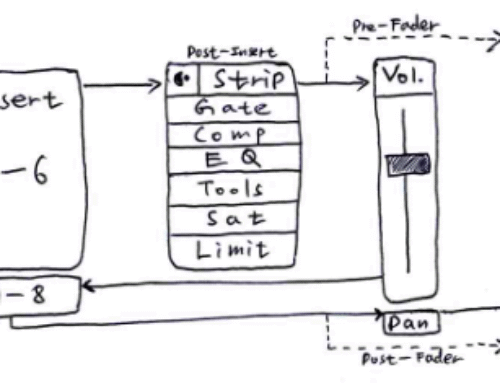
Hi.
The off-switch needs to be pushed in for a few seconds to turn it off, but yes,- it’s insane how it’s done.
I just bought one. This is very helpful.
I just bought one. This is very helpful.
Hi. Thanks for this detailed review and all the information you shared. I recently bought an MP Midi controller to use with Cubase and I’m really enjoying working with it but I’ve got one small problem, I can’t open any of my Waves plugins with it. MP Midi can see the Waveshells but not the plugins themselves. These are all V14 plugins on Windows. Can you tell me how you got your Waves plugins to work with it? All the best. Rob
Hi Rob,
I followed the instructions in the manual: “Waves plugins because they are bundled in a shell, do not have this option. Instead, you have to find
the Waveshell in the list and right click > Scan. The MPH will scan the Waveshell and populate the list
with the Waves plugins included in the bundle shell.”
Hope this helps,
a
Hi! I just received my 2A and it is really fun. There are still a few bugs to work out, but I am happy with this splurge purchase. The MP team has said they do plan to start an official forum next year, which will be great. They are super responsive and helpful, but I know I’m driving them crazy.
I agree with your color assignment request. A regular color picker would be great.
And I wish you could combine instruments & effects in the multi host.
Awesome post man! Many many thanks to you! Very helpful, detailed and clear review.
It agree, the remarkable information